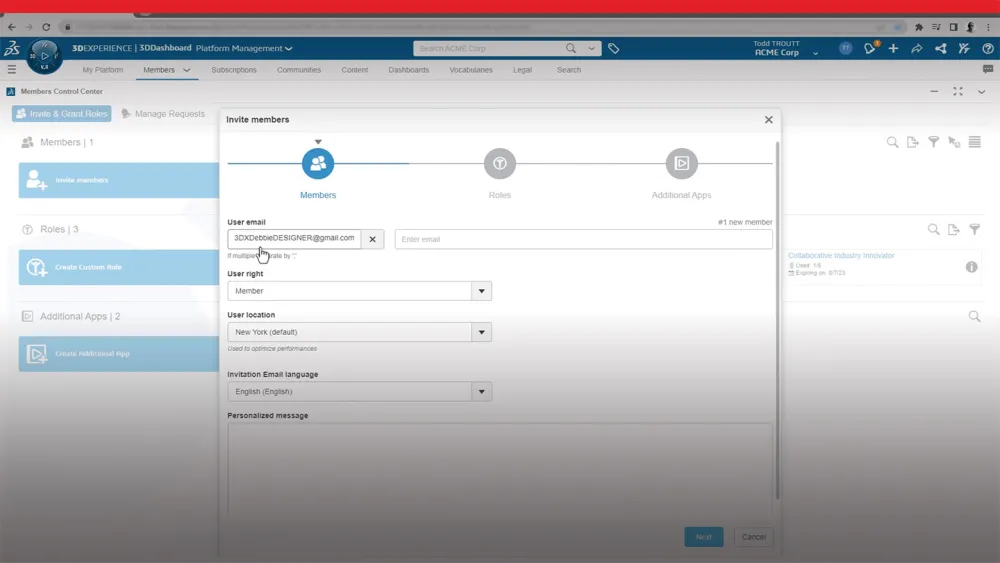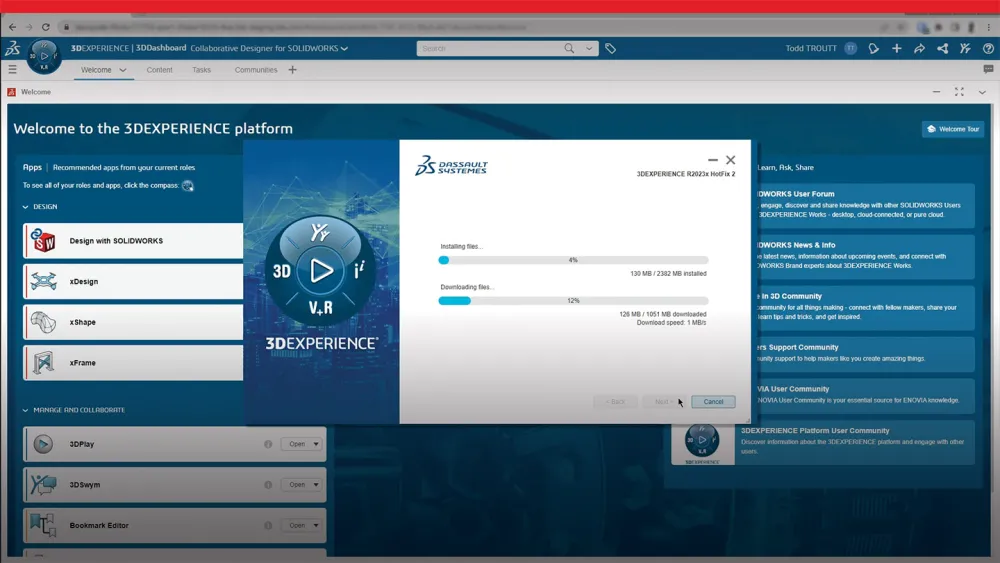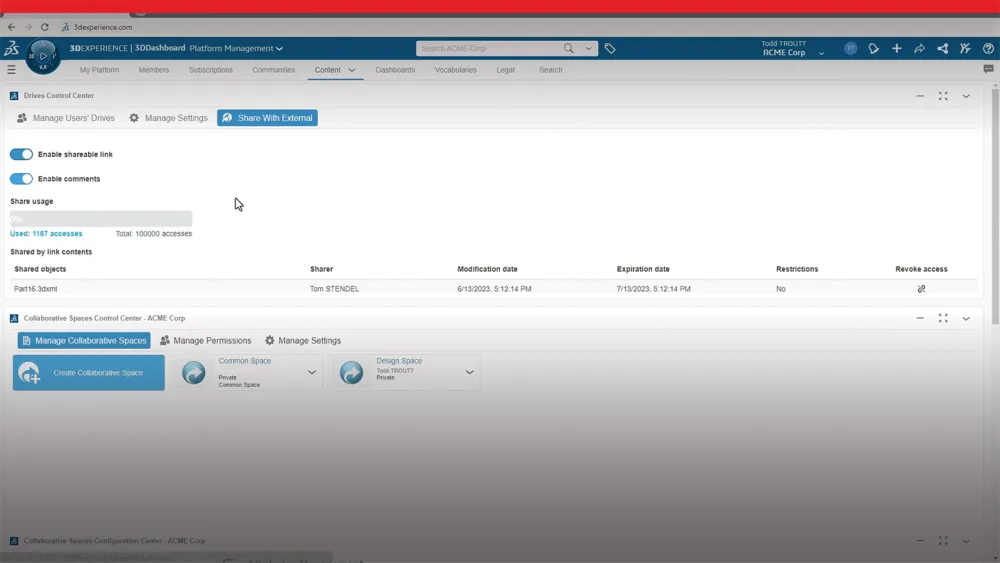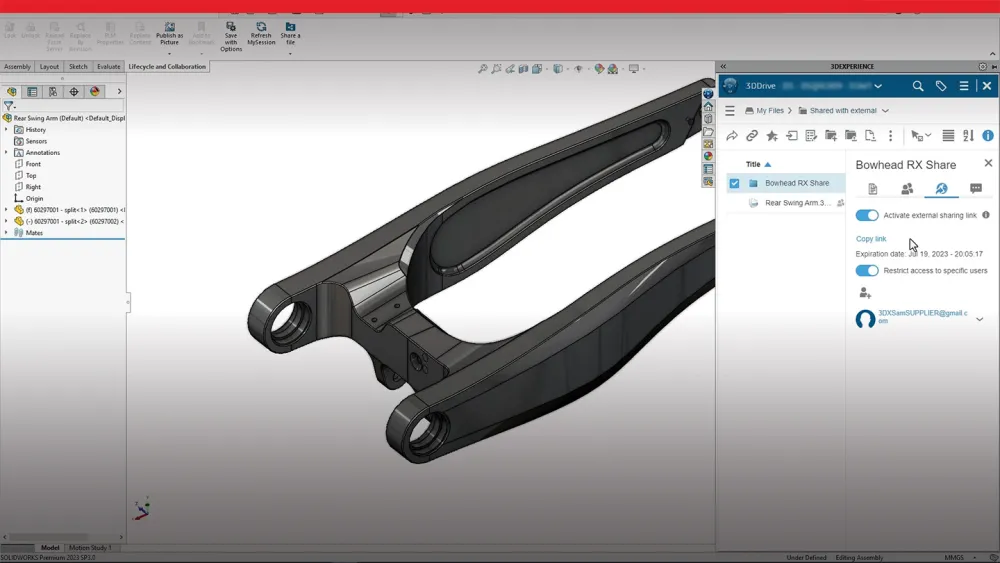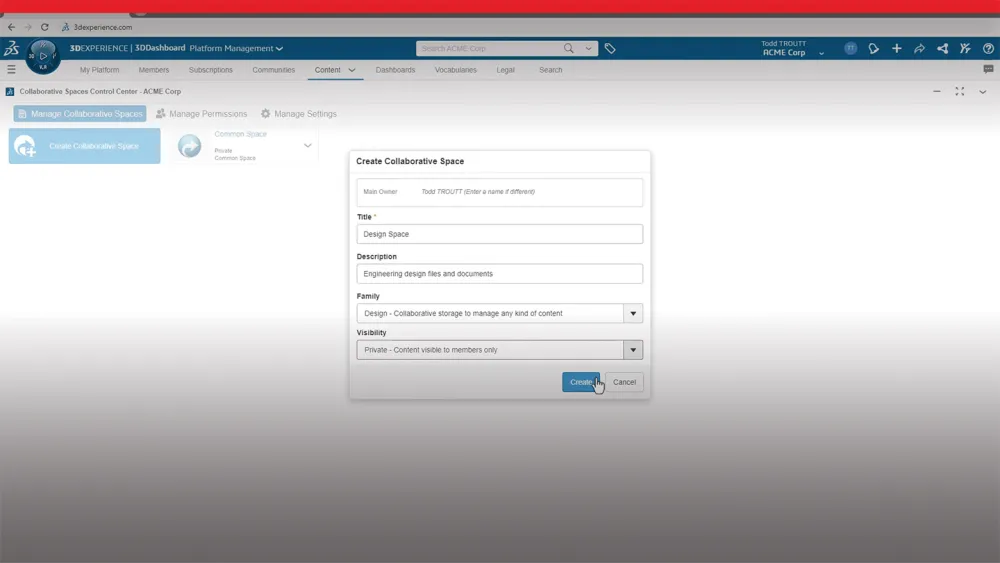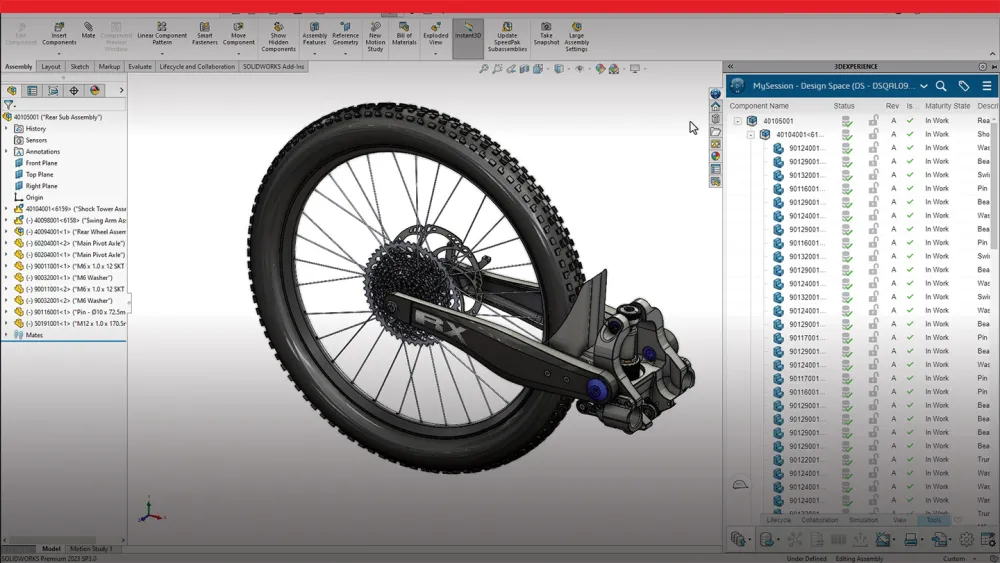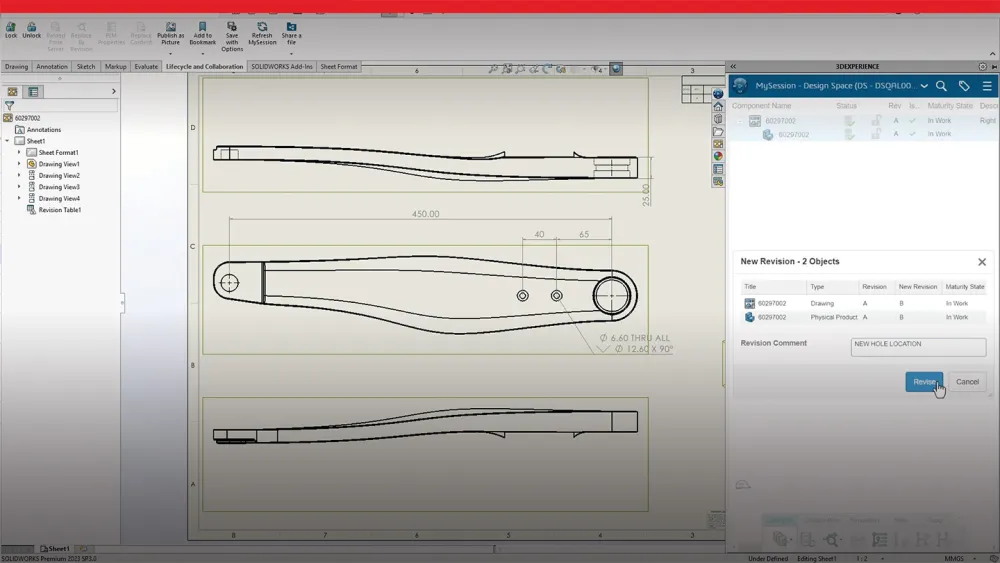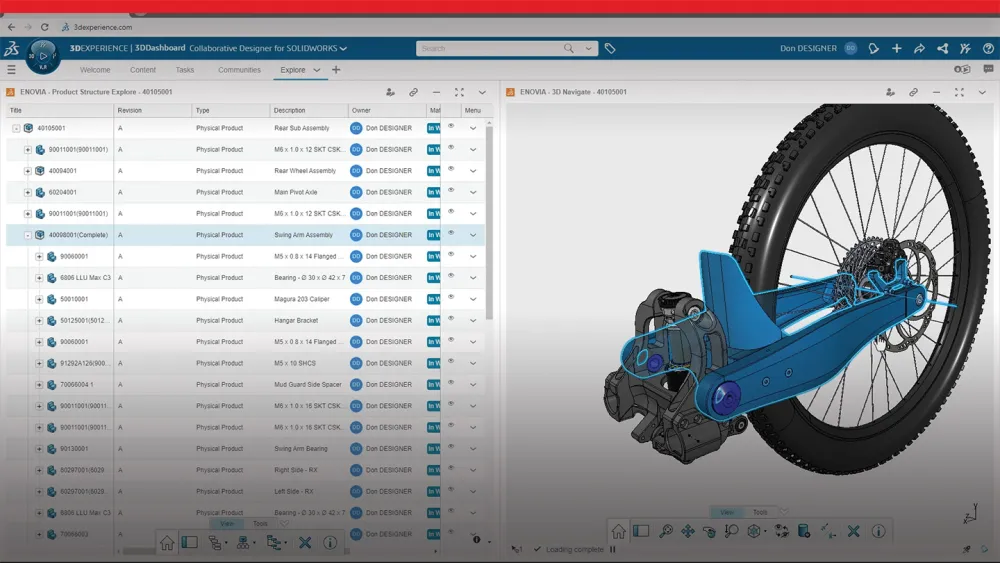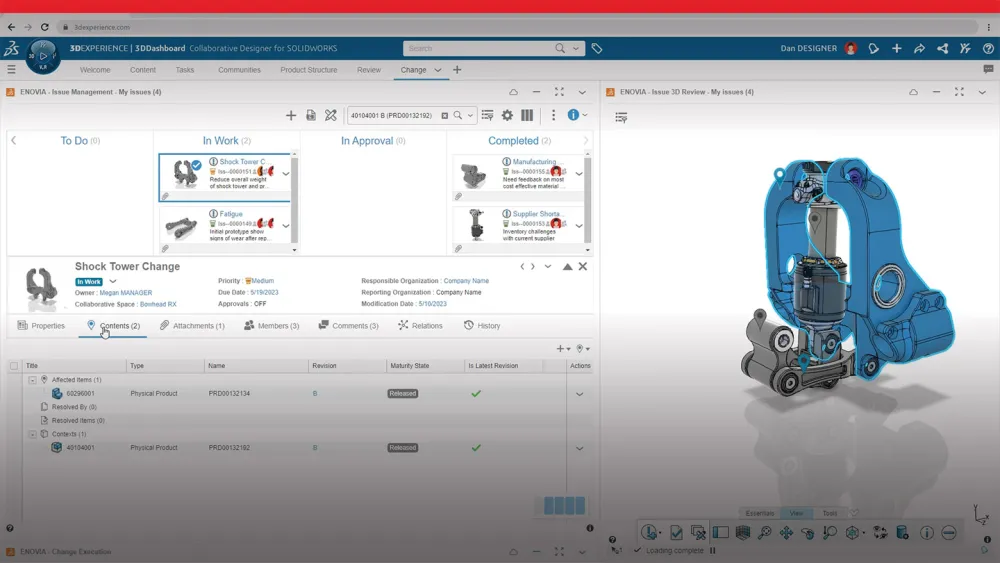Access Cloud Services
Unlock the capabilities of Cloud Services for SOLIDWORKS®. Follow these next steps to ensure that you are ready to Share and Markup, Store and Revise, and more!
If you have already activated your 3DEXPERIENCE® platform environment, you can access it here and jump to the next section of this page covering “Your First Steps as a 3DEXPERIENCE Platform Administrator.”
Activate Your 3DEXPERIENCE Platform
Before you can access the 3DEXPERIENCE platform, you will need to ensure your platform has been activated.
Follow the below steps:
|
Check Your Inbox
|
|
|
Sign-up/Login
|
|
|
Accept the Customer License and Online Service Agreement (CLOSA)
|
|
|
Start as Platform Administrator
|