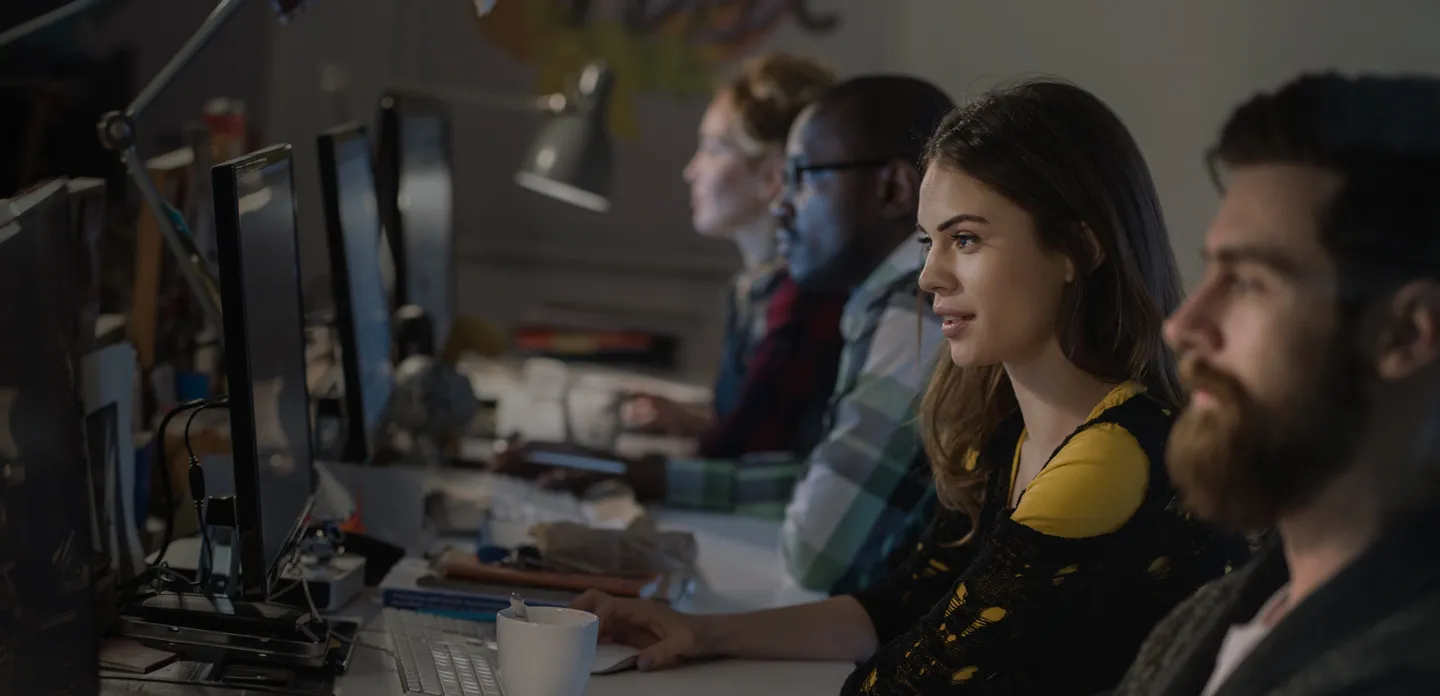Why Choose SOLIDWORKS Visualize?

SOLIDWORKS® Visualize allows you to leverage your 3D CAD data to create photo-quality content in the fastest and easiest way you can–from images to animations, interactive web content, and immersive Virtual Reality. Bring your products to life. SOLIDWORKS Visualize is the “camera” for your CAD data!
* A seat of SOLIDWORKS Visualize Standard is included with each seat of SOLIDWORKS Professional and Premium on active Subscription.