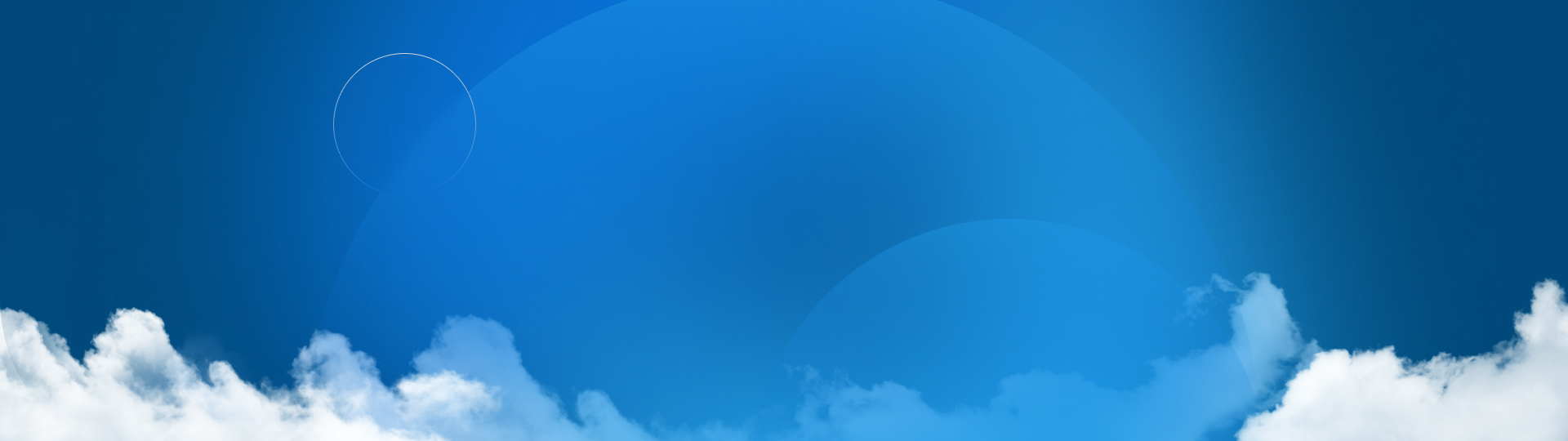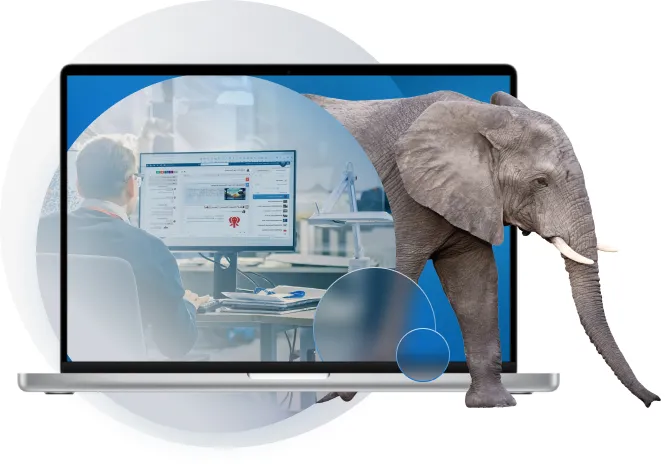Store & Revise 101
See how you can take advantage of CAD-aware cloud storage that's purpose built for SOLIDWORKS data. Secure storage, managed references, and design collaboration—all available and ready to use.
Addressing the Elephant
Why Store & Revise with Cloud Services?
Design projects are meant to be iterative, but iterations shouldn’t lead to a disorganized history of revisions. Creative file names become exhausting, revisions become chaotic, and even worse—your hard work gets accidentally overwritten. Move beyond the manual chaos and instead leverage a seamless, modern solution for managing your revisions.
Already completed Store & Revise 101? Move on to the next steps.
Benefits of Store & Revise
The Elephant Isn’t Only in This Room
It goes wherever you go. That’s the beauty of Cloud Services—it enables you to store and access your data from anywhere, anytime. And unlike other cloud storage, our cloud is built to understand the data structure of SOLIDWORKS. That means your files are always ready to work when (and where) you are.
Cloud Storage Means Cloud Security
Our SOLIDWORKS community has been understandably suspicious of the cloud’s ability to securely store files and designs. The elephant in the room? It’s actually safer to store using Cloud Services.
With the ability to control access settings for each collaborator, it’s easy to keep the wrong eyes away from your projects. In addition, SOLIDWORKS’s cloud is protected by industry-leading physical and digital security protocols, keeping your data safer from cyberthreats.
Overriding the Overwriting Problem
CAD AWARE CLOUD STORAGE
CLOUD SERVICES FOR SOLIDWORKS
See how you can take advantage of CAD-aware cloud storage that's purpose built for SOLIDWORKS data. Secure storage, managed references, & design collaboration—all available and ready to use.
Modernizing Revision Management
Design projects are meant to be iterative, but iterations shouldn’t lead to a disorganized history of revisions. The elephant has always been in the room, and now it’s going to help you get organized.
No Need for Creative File Names
REVISION MANAGEMENT
CLOUD SERVICES FOR SOLIDWORKS
Revisions are a fundamental part of engineering. See how you can move beyond creative revision file names and instead leverage a seamless, modern solution for managing your revisions.
Design Reviews Just Got Easier
REVISE YOUR DESIGNS
What if you had note-taking and task-management tools that were purpose-built for engineers? Instead of adding screenshots to documents, capture all your meeting notes directly on the 3D model.
How To and Best Practices
Design projects are meant to be iterative, but iterations shouldn’t lead to a disorganized history of content. Store & Revise increases security, structure, and sanity when it comes to revision management.
Customer Stories
Customers Are Coming Clean
They might have resisted in the beginning, but Storing and Revising on the cloud is simply easier. Customers are releasing themselves from the burden of overwritten files, lost part files, and complicated workflows.
Overwritten Files Were a Problem
OVERCOMING YOUR COMMON CHALLENGES:
OVERWRITTEN FILES
Wait, if overwritten files weren’t a problem, what would SOLIDWORKS users do with the extra time? Look no further.
Cloud Storage & Design: Bowhead Never Looked Back
MODERN, CAD-AWARE DESIGN STORAGE & REVISIONS
Bowhead uses the Store and Revise capabilities included with Cloud Services to design its innovative mobility solutions concurrently with suppliers, customers, and internal teams—as one cohesive team.
Frequently Asked Questions
Addressing all of the elephants.
If you were the user that originally locked the file, then you are the only one that will be able to modify the file. If you were not the user to lock the file, you can use the file without modifying it.
Bookmarks give you the ability to create a flexible, folder-like structure to organize your designs in the cloud and find them again later. You’ll utilize bookmarks when organizing your stored files on the cloud, allowing you to easily surface the designs you’re looking for.
There’s an additional view of 3DEXPERIENCE in the task pane on the right side of your screen. Click on the compass to access “My Session,” where all the details about your data live.
Yes, you’ll want to head over to the “Content” tab on your dashboard and click the “Manage Settings” button. Here you’ll find some toggles—we suggest turning off the “Enable all new users to create a collaborative space” toggle to ensure team members aren’t cluttering your workflow with infinite spaces.
How Can We Help You?
Activate
Ready to dive into Cloud Services? You’re just a few small steps away from activation. Let us walk you through them.
Learn
Want to learn more about the tools? Dedicated resources for each are waiting for you. Learn more about them now.
Try It Out
You’ve seen enough, and are ready to embark on your Cloud Services journey. Log into your 3DEXPERIENCE and follow the steps.