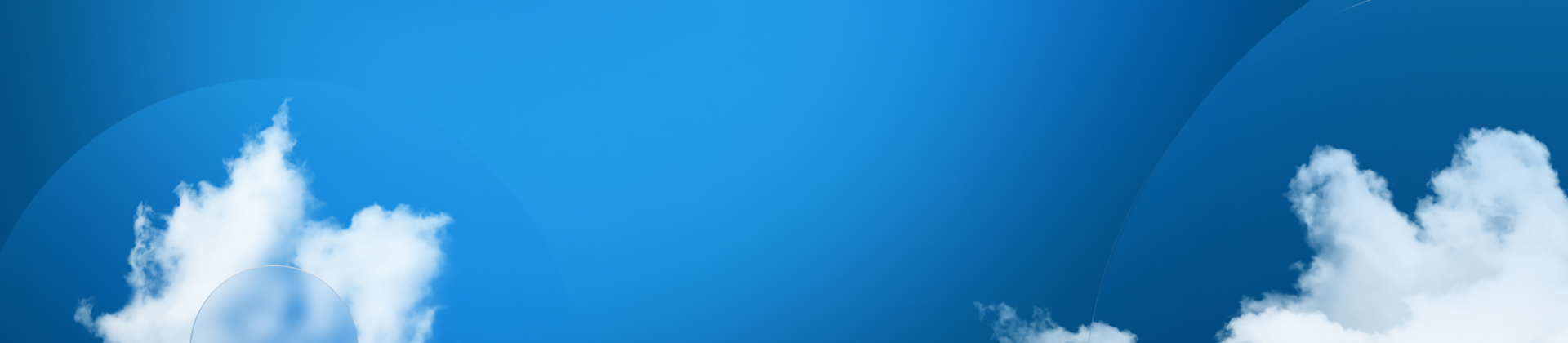Frequently Asked Questions
Some call them FAQs, we call them the elephants in the room.
Getting Started Questions
It’s the exact same SOLIDWORKS that you know and love, just with the add-in that connects you to the 3DEXPERIENCE platform. You’ll then have access to other 3DEXPERIENCE tools that can now be run through your browser.
All new licenses with subscriptions purchased after July 2023 automatically come with Cloud Services.
If you’re interested in adding Cloud Services to your subscription, reach out to your VAR to discuss upgrading your license. Not sure who your VAR is? Follow the link to find a reseller:
There is a “Design with SOLIDWORKS” add-in on your Collaborative Designer for SOLIDWORKS dashboard. You’ll click that to install, and then click the same button again once it’s downloaded to launch the add-in connection between SOLIDWORKS and the 3DEXPERIENCE platform. For more information, check out the “Getting Started” module.
First of all—did you purchase your SOLIDWORKS seat after July 2023? If you did, you have Cloud Services. To see if you have access to Cloud Services, look for the “SOLIDWORKS Connected” or “Design with SOLIDWORKS” connector button on your dashboard. These roles represent Cloud Services access.
Share & Markup Questions
You might have connected your SOLIDWORKS platform to Cloud Services, but now you’re receiving an error message upon clicking the “Share a file” button. You’ll want to hop back over to the platform management dashboard and turn on the “Enable shareable links” and “Enable comments” toggle under the Content tab.
While there are no file format limitations within Cloud Services’ Share & Markup, 3DXML is the default, lightweight file format for short load times while maintaining exact 3D geometry.
When you’re sharing a file, you’ll land on a splash screen that asks you to “Activate an external sharing link.” This will give anyone with that link read-only access. You’ll need to flip on the “Enable guest comments” toggle to allow anyone with the link to leave feedback.
When you are done collaborating on a file, you can revoke access to the file at any time within the “Share with external” tab on the side panel. This ensures that only those with modification access can then get into the file.
You don’t need to. But if you install the 3DDrive for Windows App, you can share or pack & go directly into a folder that syncs with your 3DDrive—avoiding any uploading steps.
Store & Revise Questions
If you were the user that originally locked the file, then you are the only one that will be able to modify the file. If you were not the user to lock the file, you can use the file without modifying it.
Bookmarks give you the ability to create a flexible, folder-like structure to organize your designs in the cloud and find them again later. You’ll utilize bookmarks when organizing your stored files on the cloud, allowing you to easily surface the designs you’re looking for.
There’s an additional view of 3DEXPERIENCE in the task pane on the right side of your screen. Click on the compass to access “My Session,” where all the details about your data live.
Yes, you’ll want to head over to the “Content” tab on your dashboard and click the “Manage Settings” button. Here you’ll find some toggles—we suggest turning off the “Enable all new users to create a collaborative space” toggle to ensure team members aren’t cluttering your workflow with infinite spaces.
Manage & Control Questions
Change actions allow only the person assigned the action to make the design change, or grant approval once the design is complete. Revision and maturity state changes are also handled under the change action, so you can be sure the proper process is followed each time.
No, you can simply tag someone in your organization to an issue, and they’ll get a 3D notification with additional details. Clicking the link in the notification will take you right to the issue in question. Simple as that.
With Cloud Services, you can ensure all the right stakeholders are getting access to the same file for approval. This keeps the content organized and stakeholders up-to-date on the latest versions.