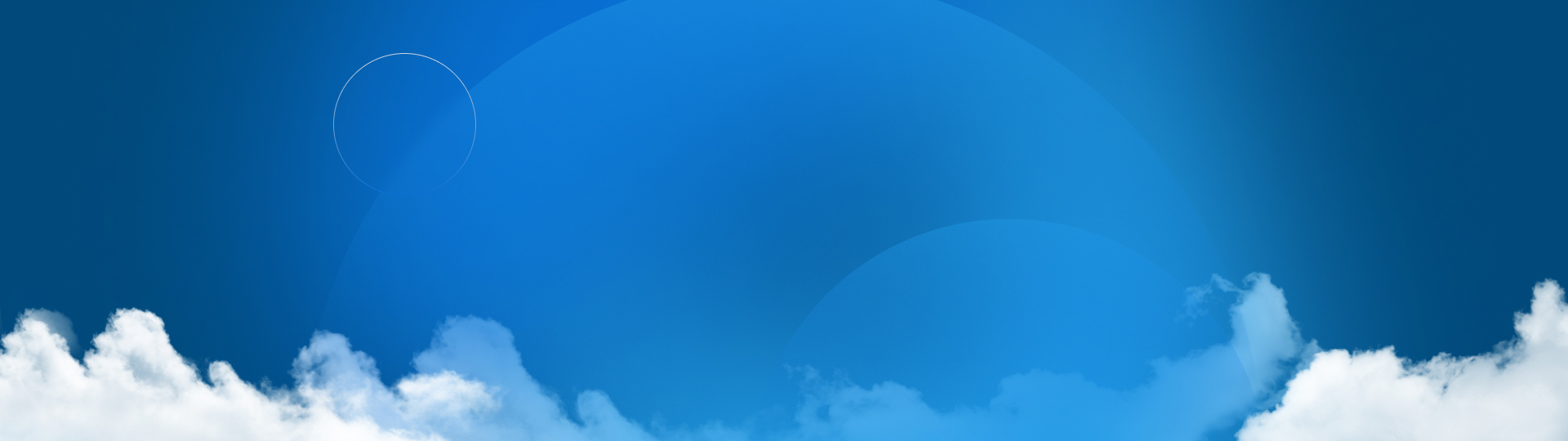Share & Markup 101
With Cloud Services, collaboration doesn’t have to come with friction. Take the pressure off with a new, streamlined ability to share and mark up your files.
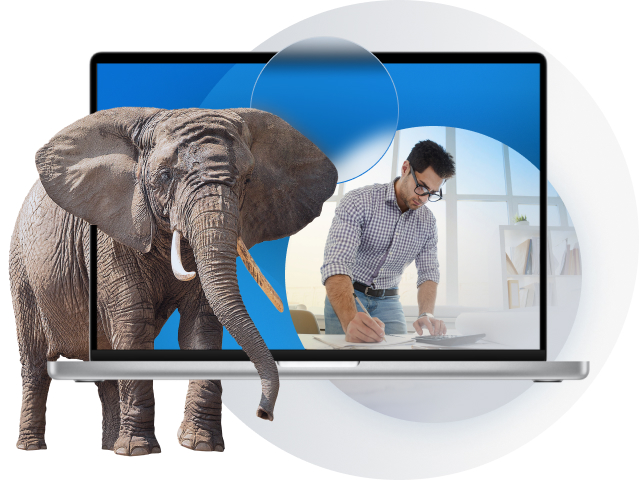
Why Share & Markup?
The current process for sharing and marking up files might not be broken, but there is plenty of room for efficiency. We know change is hard, but the other elephants in the room are:
![]() Time wasted attaching screenshots and EXE files to emails
Time wasted attaching screenshots and EXE files to emails
![]() Confusion created chasing down historical feedback and context
Confusion created chasing down historical feedback and context
![]() Energy burned bringing together the right stakeholders at the right time
Energy burned bringing together the right stakeholders at the right time
Already completed Share & Markup 101? Move on to the next steps.
Get Started with Share & Markup
Share & Markup Benefits
Collaboration without Complication
The truth is, there are several elephants in the room—and one of them is slowing down your collaboration.
FRICTION-FREE DESIGN SHARING
Say Goodbye to PDFs, EXE Files, and Screenshots
With Cloud Services, you can remove friction from your collaboration efforts and share designs with anyone you choose. Simply indicate what kind of feedback you’re looking for, send a link, and let the cloud do the rest.
A Quick View of How Cloud Services Empowers Share & Markup:
Anyone with an email address can securely access your design
Recipients receive a viewable model for marking up, measuring and commenting directly
Nothing for the recipient to download
Works in any internet browser
Feedback becomes continuous for ongoing design improvement
You never have to leave SOLIDWORKS
How Share & Markup Saves You Time
With Cloud Services you can share 3D models with stakeholders directly from within SOLIDWORKS—allowing you to insert an email address, type your message, and click a button to trigger an emailed link to your chosen recipient.
The recipient will receive an email and can access the link in a web-browser on any device. They can then see the entire 3D model (which will open in 3DPlay) to spin around, explode the assembly, mark up, comment and send it back as a screenshot directly from 3DPlay.
You will then get a notification inside of SOLIDWORKS and can view the comments and markups added to the model—communicating back and forth without ever leaving SOLIDWORKS.
This workflow saves time for all parties involved—eliminating tedious workflows like switching from email to eDrawings and other CAD platforms. You also don’t have to ask the stakeholder to download a viewer, eliminating compatibility issues.
The process is similar to sharing with the eDrawings viewer, but there are no downloads involved and no need to send a physical file. With real-time access to the right tools and information, organizations can increase collaboration, improve productivity, and accelerate innovation.
Secure File Sharing
There’s a widespread misconception that using the cloud means “less secure.” The elephant in the room says otherwise.
The Five Pillars of 3DEXPERIENCE Platform Security
Our approach to application security is rooted in the most respected industry standards—equipping our developers with best practices, requirements, tests and other tools for understanding and removing vulnerabilities from enterprise software and IT systems.
Simply put—sharing files on the cloud is safer than ever, and here’s why:
How To and Best Practices
Sharing and marking up your designs used to be an involved, cumbersome experience. With Cloud Services, it’s as simple as sharing and marking up—learn some best practices.
Customer Stories
Boosting Bowhead Through Share & Markup
Learn how the Bowhead team uses Share & Markup capabilities included with Cloud Services to connect its workforce and increase the pace of innovation.
HOW BOWHEAD SHARES 3D DESIGNS FROM SOLIDWORKS
Frequently Asked Questions
Addressing all of the elephants.
You might have connected your SOLIDWORKS platform to Cloud Services, but now you’re receiving an error message upon clicking the “Share a file” button. You’ll want to hop back over to the platform management dashboard and turn on the “Enable shareable links” and “Enable comments” toggle under the Content tab.
While there are no file format limitations within Cloud Services’ Share & Markup, 3DXML is the default, lightweight file format for short load times while maintaining exact 3D geometry.
When you’re sharing a file, you’ll land on a splash screen that asks you to “Activate an external sharing link.” This will give anyone with that link read-only access. You’ll need to flip on the “Enable guest comments” toggle to allow anyone with the link to leave feedback.
When you are done collaborating on a file, you can revoke access to the file at any time within the “Share with external” tab on the side panel. This ensures that only those with modification access can then get into the file.
You don’t need to. But if you install the 3DDrive for Windows App, you can share or pack & go directly into a folder that syncs with your 3DDrive—avoiding any uploading steps.
How Can We Help You?
Activate
Ready to dive into Cloud Services? You’re just a few small steps away from activation. Let us walk you through them.
Learn
Want to learn more about the tools? Dedicated resources for each are waiting for you. Learn more about them now.
Try It Out
You’ve seen enough, and are ready to embark on your Cloud Services journey. Log into your 3DEXPERIENCE and follow the steps.